Audio Source Effects
Audio Source supports these effects:
Pitch
Pitch makes a melody go higher or lower. Below are methods which can be used to change the pitch.
void SetPitch(float pitch)
Description
Set the pitch by multiplying the current with given value.
resultPitch = currentPitch * pitch.
- ! pitch must be higher than 0
Example:
AudioSource src = GetComponent<AudioSource>();
src.SetPitch(1.5f); //Increase current pitch by 50%
src.SetPitch(0.4f); //Set pitch 40% of current(60% reduction)
void IncreasePitch(float increasePercentage)
Description
Increase pitch by given percentage.
Example:
AudioSource src = GetComponent<AudioSource>();
src.IncreasePitch(15.0f); //Increase current pitch by 15%
void DecreasePitch(float decreasePercentage)
Description
Decrease pitch by given percentage.
Example:
AudioSource src = GetComponent<AudioSource>();
src.DecreasePitch(25.0f); //Reduce current pitch by 25%
Doppler
The Doppler effect (also Doppler shift) is the change in the frequency of a wave in relation to an observer who is moving relative to the source of the wave. For example when a sportbike passes you by, you hear its 'pitch' change depending on its speed and distance. Wikipedia
In the animation below you can observe how moving source closer to listener increases sound frequency and moving away decreases it. The rings represent sound waves.
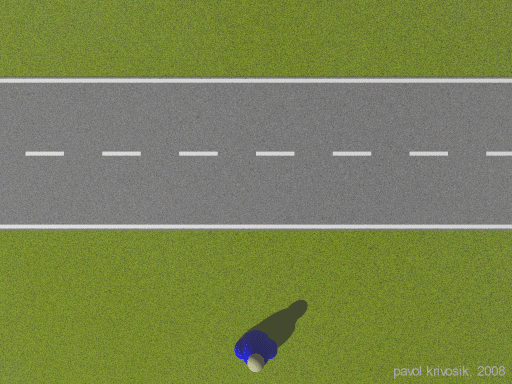
Animation Source: https://web2.ph.utexas.edu/~coker2/index.files/doppler_effect.gif
void SetDopplerFactor(float dopplerFactor)
Description
Factor greater than 1 increases the effect and is suited for fast moving objects, factor less than 1 reduces the strength of the effect and better suited for slower objects.
Example:
AudioSource src = GetComponent<AudioSource>();
src.SetDopplerFactor(1.0f); //Realistic Doppler effect based on physical laws
src.SetDopplerFactor(1.5f); //Exaggerated effect, making pitch shift more pronounced
src.SetDopplerFactor(0.5f); //Reduces the Doppler shift, making it more subtle
Spatialization
As in real world, the sound gets attenuated when you go away from the source, this is achieved by setting the attenuation model, distance, gain and the cone of both AudioSource and AudioListener.
Attenuation Models
AttenuationType::None- No distance attenuation and no spatializationAttenuationType::Reverse- Volume increases with distanceAttenuationType::Linear- Linear decrease in volume, reaches zero at maxDistanceAttenuationType::Exponential- Exponential decrease in volume, steeper falloff
void SetAttenuationModel(AttenuationType model)
Description
Change the attentuation type of AudioSource. What each model does is described above.
Example:
AudioSource src = GetComponent<AudioSource>();
src.SetAttenuationModel(AttenuationType::None);
src.SetAttenuationModel(AttenuationType::Reverse);
src.SetAttenuationModel(AttenuationType::Linear);
src.SetAttenuationModel(AttenuationType::Exponential);
Attenuation Distance
In the calculation of attenuation, you can control the minimum and maximum distances for the attenuation calculation.
This is useful if you want to ensure sounds don't drop below a certain volume after the listener moves further away and
to have sounds play a maximum volume when the listener is within a certain distance.
minDistance defines distance from listener at which the sound is heard at full volume(or maxGain).
maxDistance defines distance from listener at which sound gets attenuated until fading out completely(or minGain).
minDistance maxDistance
↓ ↓
Distance ---------------------------------------------------------------------------------->
Volume: |Full volume or maxGain | volume fades with distance | no volume or minGain
|gain transition based on model|
void SetAttenuationDistance(float minDistance, float maxDistance)
Description
Set min and max distance for attenuation.
Example:
AudioSource src = GetComponent<AudioSource>();
src.SetAttenuationDistance(10.0f, 50.0f); //Full volume(maxGain) within 10 meters,
//after 50 meters fades to minGain. Transition gain based on model for 10 to 50
void SetAttenuationDistanceMin(float minDistance)
Description
Set distance(between listener and source) after which attenuation is applied.
Example:
AudioSource src = GetComponent<AudioSource>();
src.SetAttenuationDistanceMin(15.0f); //When listener is within 15 meters the sound
// volume=maxGain(full volume by default), after that the sound start to fade out
void SetAttenuationDistanceMax(float maxDistance)
Description
Set max distance(between listener and source) in meters, after which, the sound fades out to minGain(no volume by default)
Example:
AudioSource src = GetComponent<AudioSource>();
src.SetAttenuationDistanceMax(30.0f); //If distance to listener is >30 meters,
//sound is faded to minGain
Rolloff
To control how quickly a sound rolls off as it moves away from the listener, you need to configure the rolloff.
The distance is specified in Attenuation Distance.
By default realistic rolloff in air is used. Sound is attenuated in air at -6dB per doubling of distance.
void SetRolloff(float rolloff)
Description
Multiply the current rolloff factor for fading of the sound in attenuation calculation.
Example:
AudioSource src = GetComponent<AudioSource>();
src.SetRolloff(2.0f); //The sound attenuates more quickly(twice as fast),
//meaning it will become quieter over a shorter distance
src.SetRolloff(0.5f); //The sound attenuates slowly(two times slower),
//meaning it will become quieter over a longer distance
Gain
The gain is the volume level that the sound can reach when applying distance attenuation or other gain-related effects.
gain = 0 → Mute
gain = 1 → Full volume
gain > 1 → Amplification. Using very high gain values (significantly above 1.0) can lead to clipping, if the resulting amplitude exceeds the maximum range of the audio format
void SetGain(float minGain, float maxGain)
Description
Set minimal gain for when source is outside of hearing range and max gain for when source is heard without attenuation.
Example:
AudioSource src = GetComponent<AudioSource>();
src.SetGain(0.1f, 0.8f); //Limit sound volume between 10% & 80%
void SetGainMin(float minGain)
Description
Set min gain level for when sound is out of hearing range.
Example:
AudioSource src = GetComponent<AudioSource>();
src.SetGainMin(0.2f); //Constraints to minimal volume reduction of 20%.
//For example if audio is 10db, it cannot be reduced less than 2db
void SetGainMax(float maxGain)
Description
Set max gain level for when sound should be heard clearly without attenuation.
Example:
AudioSource src = GetComponent<AudioSource>();
src.SetGainMax(0.8f); //Constraints to maximal volume amplification of 80%.
//For example if audio is 10db, it cannot be amplified more than 8db.
Cone
The sound propagation is defined with a cone.
When the listener is inside the sound cone's inner angle (facing directly in front of the sound source), they hear the sound at full volume
If the listener is between the inner and outer angles, the sound transitions from full volume(1.0) to attenuated volume(outer gain) smoothly.
When the listener is outside the outer angle (to the sides or behind the sound source), the sound is attenuated (reduced) based on the outer gain.
See Direction ! todo
Inner Cone Transition Zone Outer Cone
Full Volume Gradual Attenuation Attenuated Volume
/|\ /|\ /|\
| | |
-------|-------------------|-----------------|-----------
0° | Inner Angle | Outer Angle | SILENCED AUDIO IS HERE
The stick figures show what the listener would hear depending on its position relative to sound direction. Note that Listener also has such cone to define its hearing angles as well.
void SetConeF(float innerAngleInRadians, float outerAngleInRadians, float outerGain)
Description
Example:
AudioSource src = GetComponent<AudioSource>();
src.SetConeF(glm::radians(30.0f), glm::radians(120.0f), 0.4f);
//Set sound to be attenuated to 40% of full volume if angle between listener and
// sound is greater than 120 degrees
void SetCone(const glm::vec3& innerOuterGain)
Description
Convenience function, works same as SetConeF();
X : innerAngle(radians)
Y : outerAngle(radians)
Z : outerGain([0;1])
Example:
src.SetCone(glm::vec3{glm::radians(50.0f), glm::radians(140.0f), 0.2f});
// |100% volume| |transition| |20% volume
// 0°| |50°| |140°|